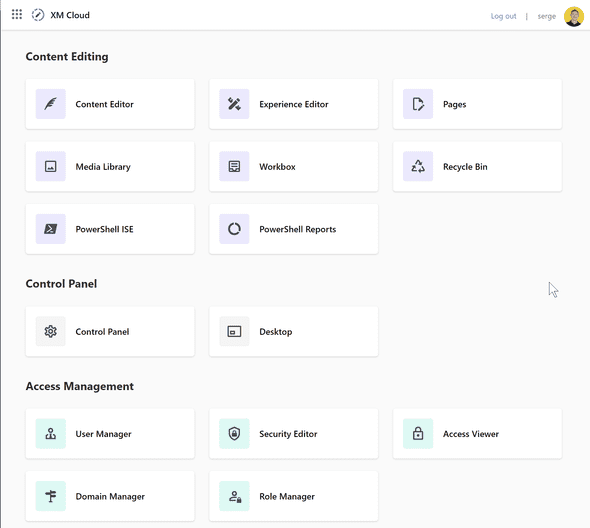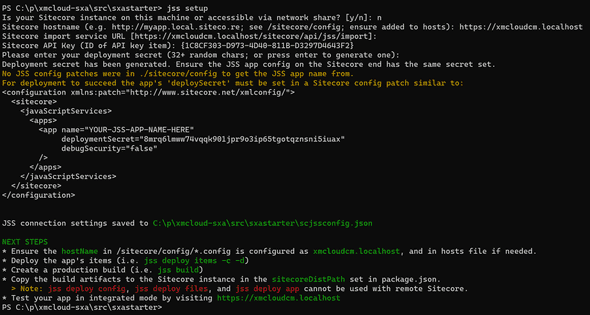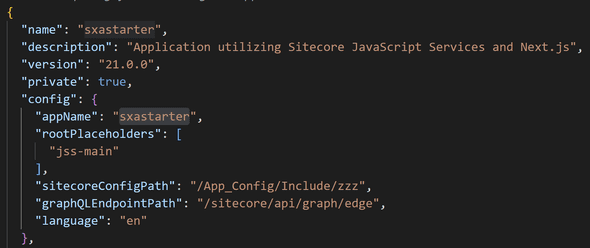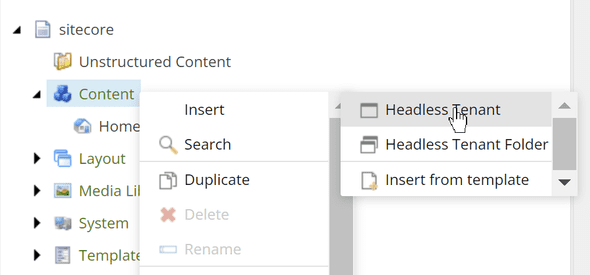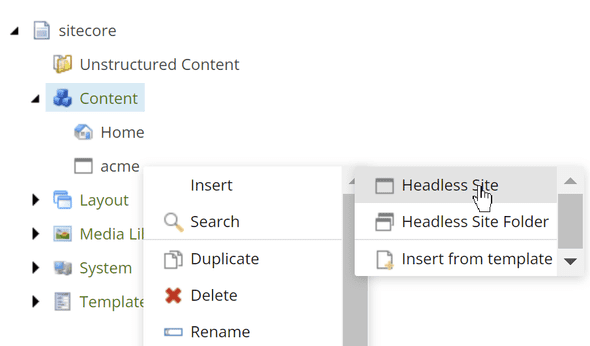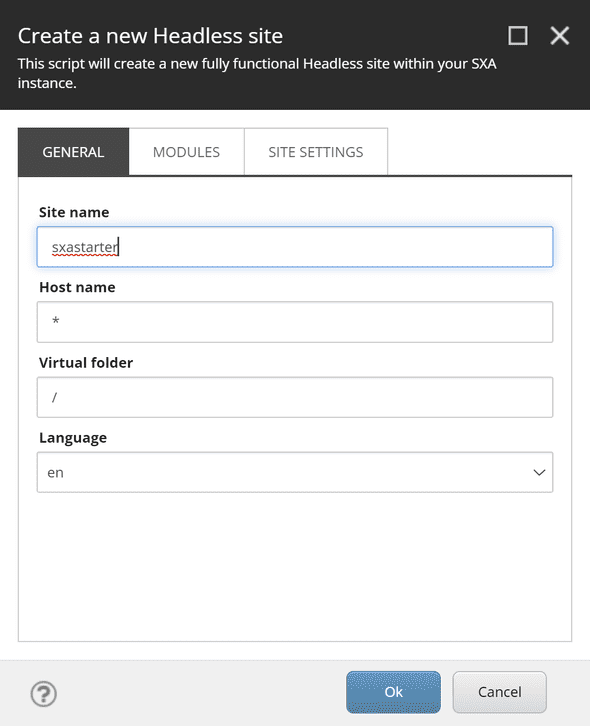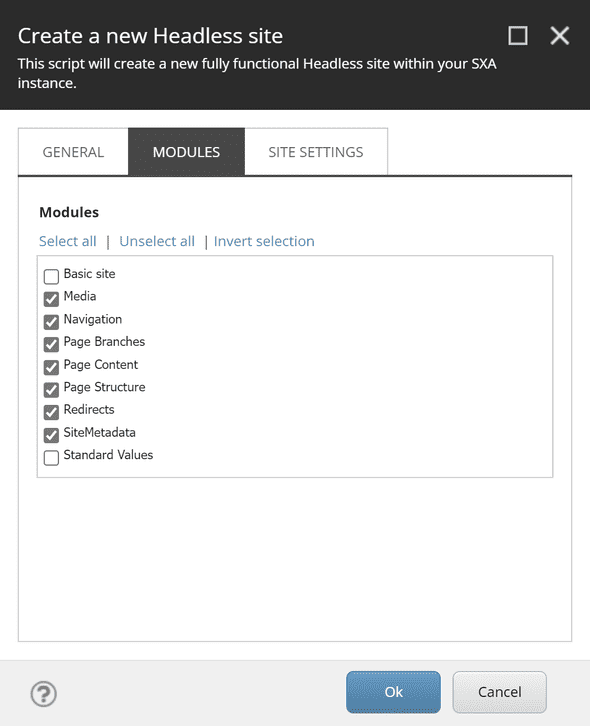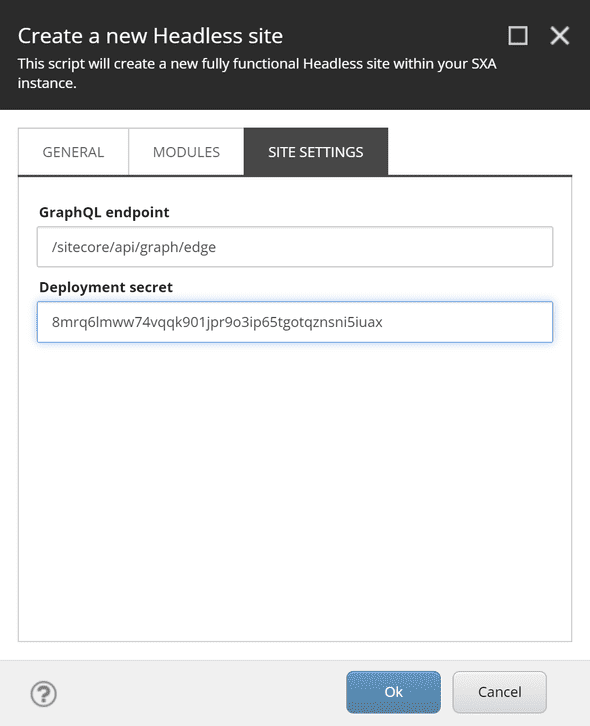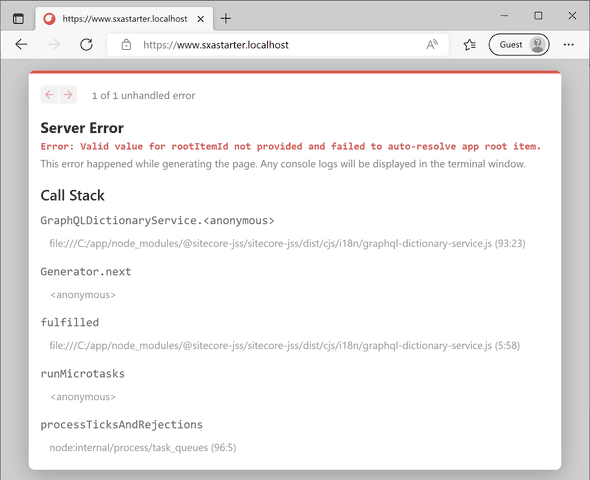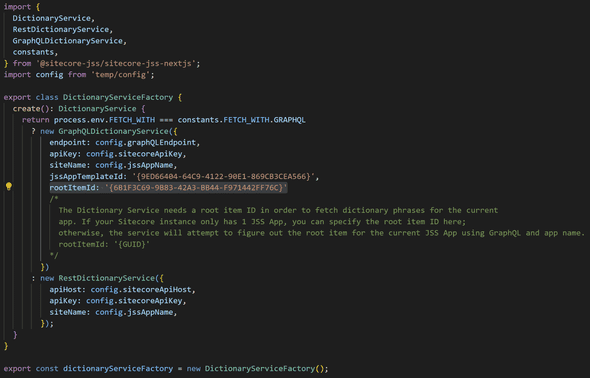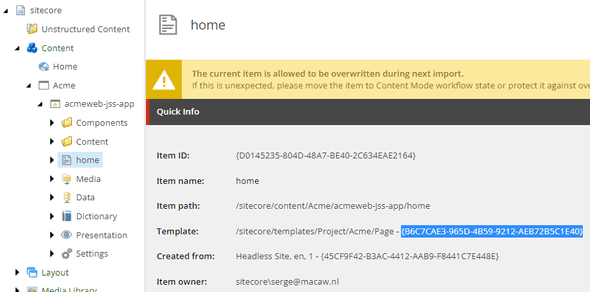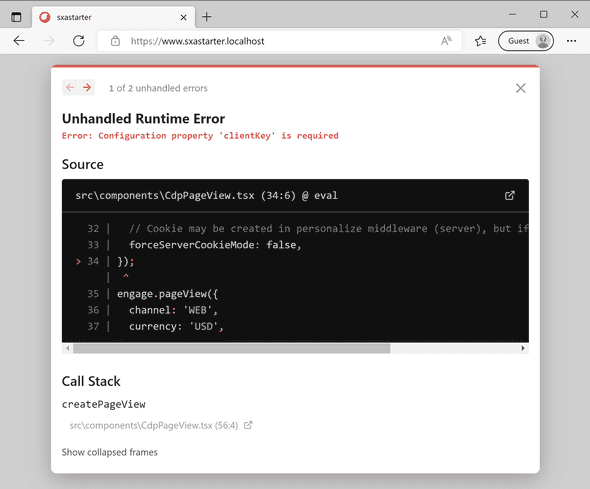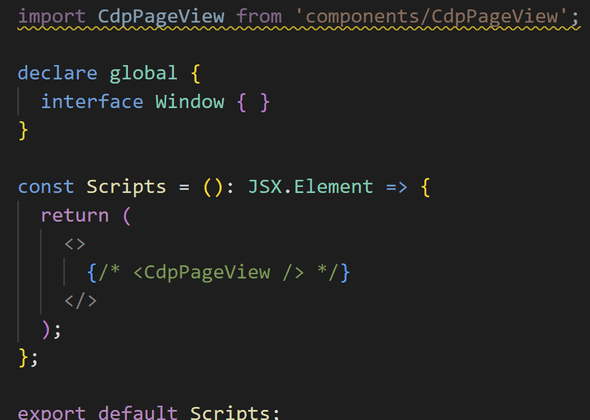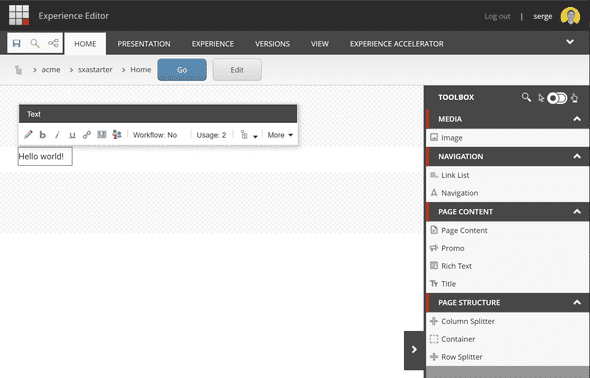Serge van den Oever's weblog
Running the XM Cloud SXA Starter on your local machine
Tue Oct 18 2022 • ☕️ 7 min read • you like my writing? Buy me a coffee

In this post, I will show you how you can start working with XM Cloud, without having access to an XM Cloud organization yet, by setting up XM Cloud using Docker containers on your local machine.
Getting the project
To get started we need to clone an XM Cloud project template that contains all the required Docker configuration files.
On GitHub we can find these repositories at https://github.com/orgs/sitecorelabs/repositories.
We will use the repository https://github.com/sitecorelabs/xmcloud-foundation-head-staging, because it is mentioned in the XM Cloud documentation in the first Tip block.
Clone the repository as follows:
git clone https://github.com/sitecorelabs/xmcloud-foundation-head-staging.git xmcloud-sxaConfiguration of the containers
In the folder xmcloud-sxa we will now find all the required files to spin up the Docker containers.
Do cd xmcloud-sxa to go to the newly created folder. In this folder execute:
init.ps1 - configure your system for working with Docker Compose and XM Cloud - in a terminal window with Administrator rights execute the following command:
.\init.ps1 -InitEnv -LicenseXmlPath "C:\license\license.xml" -AdminPassword "b"Note that the location of your Sitecore license file and the administrator password that you choose may vary. After executing this command restart your terminal before executing the next command.
The init command generates the following output:
Preparing your Sitecore Containers environment!
Installing SitecoreDockerTools...
WARNING: Version '10.2.7' of module 'SitecoreDockerTools' is already installed at 'C:\Users\serge\Dropbox\PC
(2)\Documents\WindowsPowerShell\Modules\SitecoreDockerTools\10.2.7'. To reinstall this version '10.2.7', run Install-Module or Updated-Module
cmdlet with the -Force parameter.
Importing SitecoreDockerTools...
WARNING: The names of some imported commands from the module 'SitecoreDockerTools' include unapproved verbs that might make them less
discoverable. To find the commands with unapproved verbs, run the Import-Module command again with the Verbose parameter. For a list of
approved verbs, type Get-Verb.
\ + / /`\
\ | /
\ | / /`\
\ / \ /
\ /______\ /
/ |___|___| \
/ |;| |;| \
/ \\. . / \ / ||: . | \ /`\ / ||: | \ ||: | ||: .|
|| |
|: |
||:__ . | ------------------
___________ _ ||_| |_.| |________________| |___________________
......................................... | | ..................
.............................. -------------------------------------- .........
........ _________ .......... | | | .........
/ | | | |
/ / ------------------------------------------------------
| | | | | |
| | | | | |
------ ---------------------------------------------------------------
\ _____ _______ ________ ______ ______ _____ ________ _____ /
\ / ____|__ __|__ __| ___/ / ____/ ___ | __ \ | ___| /
~~\ | (___ | | | | | |__ | | | | | | |__) || |__ /~~
~~~\ \____\ | | | | | __| | | | | | | _ / | __| /~~~
~~~~\ ____| )__| |__ | | | |___| |___ | |___| | | \ \ | |___ /~~~~
~~~~~\ |_____/|________| |_| |____ / \_____/\____/ |__| \_ \_____| /~~~~~
~~~~~~\ /~~~~~~
~~~~~~~\ /====~~~
~~~~~~~~~~~~~~~~~~~~~~~~~~~~~~~~~~~~~~~~~~~~~~~~~~~~~~~~~~~~~~~~~~~~~~~~~~~~~~~
Downloading and installing mkcert certificate tool...
Generating Traefik TLS certificate...
Using the local CA at "C:\Users\serge\AppData\Local\mkcert" ✨
The local CA is already installed in the system trust store! 👍
Note: Firefox support is not available on your platform. ℹ️
Using the local CA at "C:\Users\serge\AppData\Local\mkcert" ✨
Created a new certificate valid for the following names 📜
- "*.sxastarter.localhost"
Reminder: X.509 wildcards only go one level deep, so this won't match a.b.sxastarter.localhost ℹ️
The certificate is at "./_wildcard.sxastarter.localhost.pem" and the key at "./_wildcard.sxastarter.localhost-key.pem" ✅
Using the local CA at "C:\Users\serge\AppData\Local\mkcert" ✨
Created a new certificate valid for the following names 📜
- "xmcloudcm.localhost"
The certificate is at "./xmcloudcm.localhost.pem" and the key at "./xmcloudcm.localhost-key.pem" ✅
Adding Windows hosts file entries...
Populating required .env file values...
Done!
###########################################################################
To avoid HTTPS errors, set the NODE_EXTRA_CA_CERTS environment variable
using the following commmand:
setx NODE_EXTRA_CA_CERTS C:\Users\serge\AppData\Local\mkcert\rootCA.pem
You will need to restart your terminal or VS Code for it to take effect.
###########################################################################Spinning up the containers
Now it is time to spin up the containers.
.\up.ps1 - the script to start Docker Compose and bring your complete container-based environment to live. Note that XM Cloud wants to connect to https://portal.sitecorecloud.io to first confirm your device, and in a next step it authenticates your device at https://auth.sitecorecloud.io.
If you get an error like:
Building containers...
Invalid template: "gcK+~o9`CeGJ2lA/ckk@k;9x}($"
C:\p\xmcloud-sxa\up.ps1 : Container build failed, see errors above.rerun the .\init.ps1 command, because in the generated .env file an illegal value is created for MEDIA_REQUEST_PROTECTION_SHARED_SECRET.
When all containers are started you are presented with the homescreen of XM Cloud:
Configuring the project
In the folder src\sxastarter we can find the SXA starter template project.
We need to do do some setup in this folder by running jss setup. If the jss command is not available, install it using the command npm install -g @sitecore-jss/sitecore-jss-cli.
The XM Cloud CM container has an API key xmcloudpreview pre-configured with the GUID {1C8CF303-D973-4D40-811B-D3297D4643F2}. So we will use that one.
Ignore the NEXT STEPS, because with XM Cloud we have another approach to deploy the project to XM Cloud. The important thing is that the jss setup command generated the file scjssconfig.json, which looks like:
{
"sitecore": {
"instancePath": "",
"apiKey": "{1C8CF303-D973-4D40-811B-D3297D4643F2}",
"deploySecret": "8mrq6lmww74vqqk901jpr9o3ip65tgotqznsni5iuax",
"deployUrl": "https://xmcloudcm.localhost/sitecore/api/jss/import",
"layoutServiceHost": "https://xmcloudcm.localhost"
}
}Preparing XM Cloud for the deployment of our JSS app
The XM Cloud environment is empty. We need to prepare it for the deployment of our JSS app. For this, we need to scaffold a headless tenant and a headless site with the name of the JSS app.
You can find the name of the JSS app in the package.json file:
In this case, the name is sxastarter.
In the content editor create a headless tenant (I call it acme):
And on the tenant create a headless site with the name sxastarter:
Configure this site in the three tabs:
Keep the default selected modules:
Copy the deployment secret from the scjssconfig.json file:
Starting the app
Run npm install to prepare the app, followed by npm run start:connected to start the app in Sitecore connected mode.
The app should now be available on https://www.sxastarter.localhost/.
If you browse to this URL you will get the following error:
This error can be solved by configuring a root item ID. This root item ID must be configured in the file:
The comments described how to solve the issue.
For
The GUID to be used is the template ID of the home item of your JSS app:
Disabling personalize
And again we get an error:
The local XM Cloud environment will not be connected to CDP, so for now we commenct out the CdpPageView in the src\Scripts.tsx file:
And we now have a white screen!!
Testing the Experience Editor
Now open the home page in the Experience Editor and we can edit the page!
Note that we can’t edit the page in the Pages editor, as explained in the post The XM Cloud container - don’t fiddle (too much) with it….
Happing hacking with XM Cloud on your local machine!
Discuss on Twitter • Edit on GitHub
This work is licensed under a Creative Commons Attribution-NonCommercial 4.0 International License. You are free to share and adapt this work for non-commercial purposes, provided you give appropriate credit, provide a link to the license, and indicate if changes were made. To view a copy of this license, visit http://creativecommons.org/licenses/by-nc/4.0/.
Serge van den Oever's weblog

Personal blog by Serge van den Oever - als je maar lol hebt...
X: @svdoever
LinkedIn: Serge van den Oever - articles on LinkedIn
GitHub: svdoever
Technology Consultant @ Macaw
2021-2024 Sitecore Technology MVP